Check out our latest release: Boosting Your Productivity!
We are excited to announce our latest update, designed to make your work easier and faster. You will enjoy a smoother, more efficient workflow with new features and better performance.
Updated System Design
We are excited to announce a fresh, new look for our system. We have made several enhancements to improve your experience:
-
Updated screens, icons, buttons, and colours: Everything looks more modern and unified.
-
Improved readability: Text and layout are clearer and easier to read.
-
New design and colour combinations: The overall look is more attractive and engaging.
These changes make the system easier to use and more pleasing to the eye. We hope you enjoy the updated interface as you use our platform.
Introducing Screening Questions Criteria in Apply Filter of Candidate Module
What's New: We have added a new feature called "Screening Questions" to the Apply Filter section. It allows you to filter candidates based on their answers to specific screening questions.
How It Works: For example, if you search for the question "Do you know sales?" under the Screening Questions criteria in the Apply Filter, only candidates who answered this question in the questionnaire will show up on your candidate's screen. The Screening Questions criteria work smoothly with all other criteria in the Apply Filter, making your candidate selection process more precise and efficient.
We hope this new functionality improves your recruitment experience and helps you find the best candidates quickly and effectively.
Page Link: https://app.ismartrecruit.com/quickSearch#
Navigation Path: Candidate Module>> Apply Filter
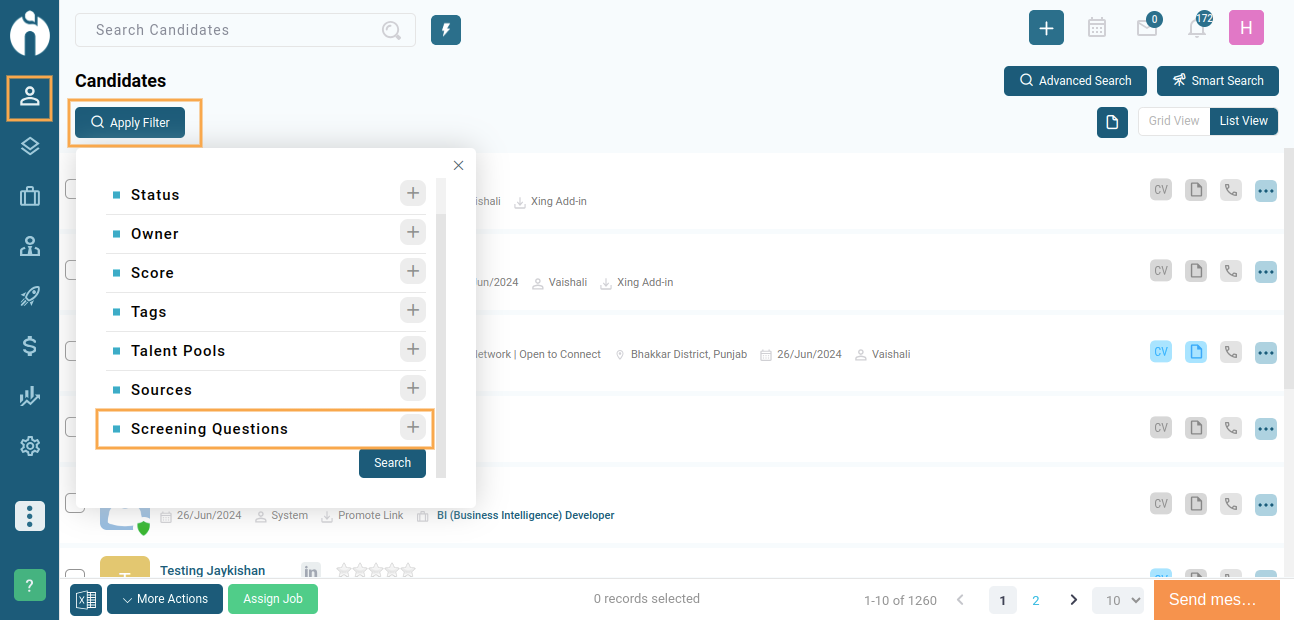
Dashboard - Key Process Indicator Widget Update
We have updated the Key Process Indicator widget on the dashboard. From now on, the duration of data display will be weekly instead of daily.
Page Link: https://app.ismartrecruit.com/dashboard
Navigation Path: Dashboard>>Customise Dashboards >> Key Process Indicators>> Add Widgets>> Visible on the Dashboard.
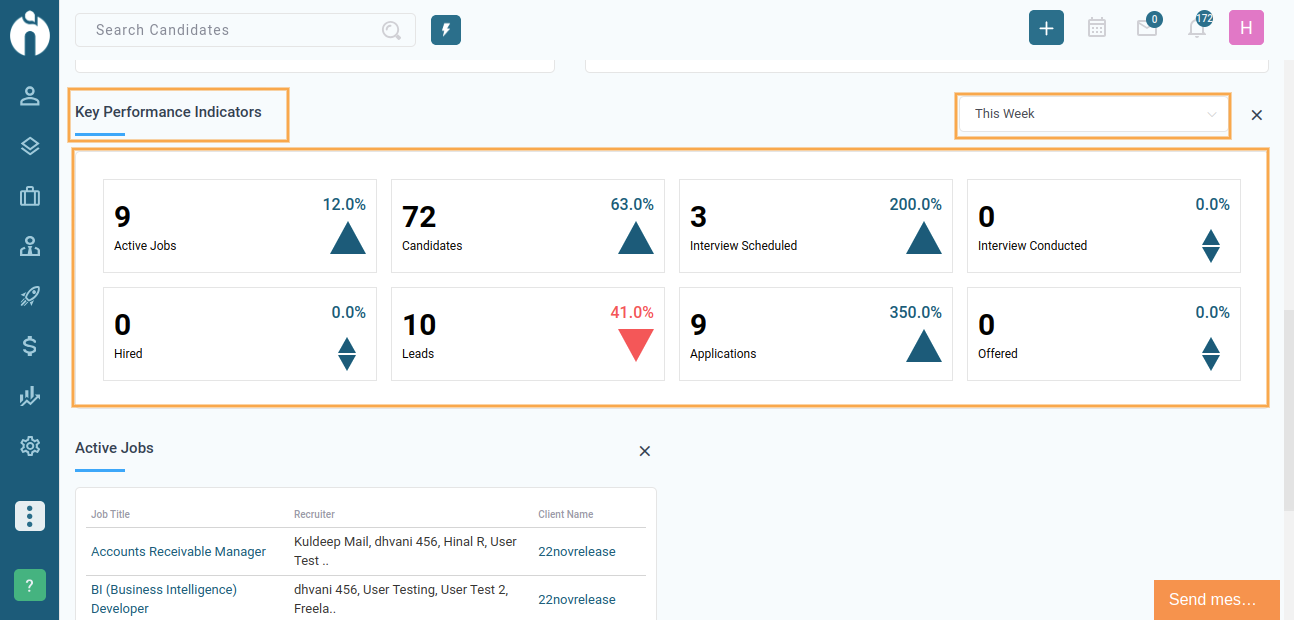
Job Module - Interview Feedback Rating Update
We have updated the interview feedback system in the Job Module to enhance your evaluation process.
New Rating System: Instead of using "Good," "Average," and "Poor," the feedback option now shows Ratings from 1 to 5 stars.
Page Link: https://app.ismartrecruit.com/openJob
Navigation Path: Job Module>> Open Individual Job>> candidates Tab>> Go to any specific candidate>> 3 dots(More actions) >> Interview>> Feedback
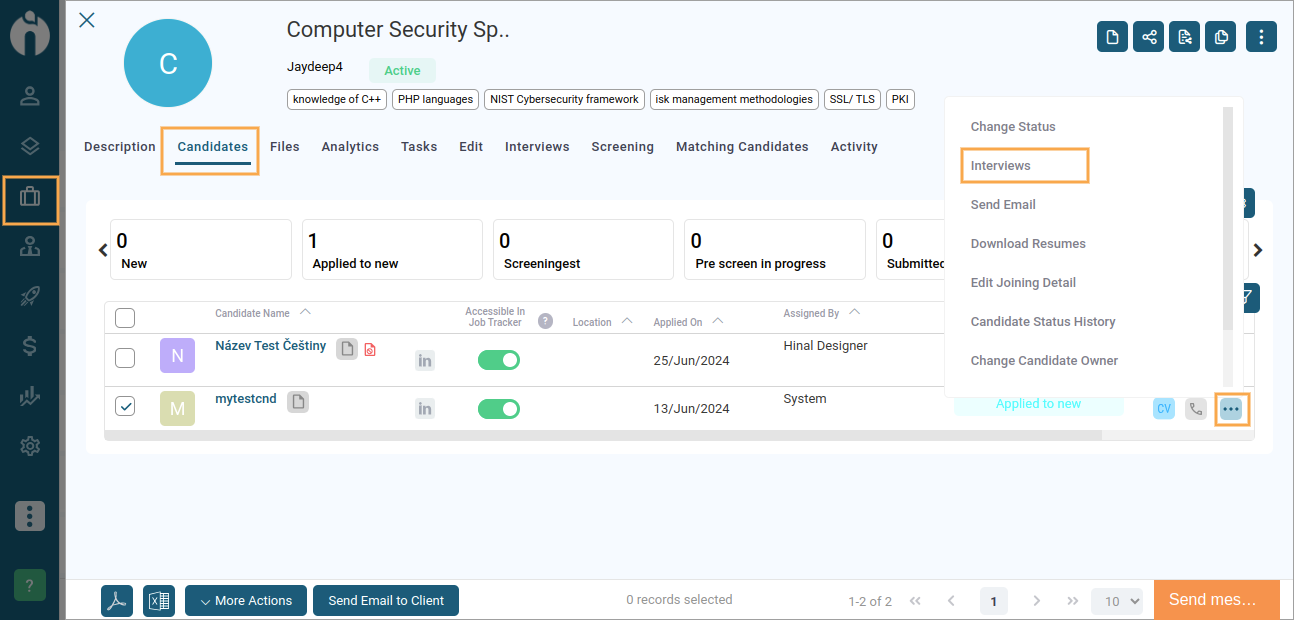
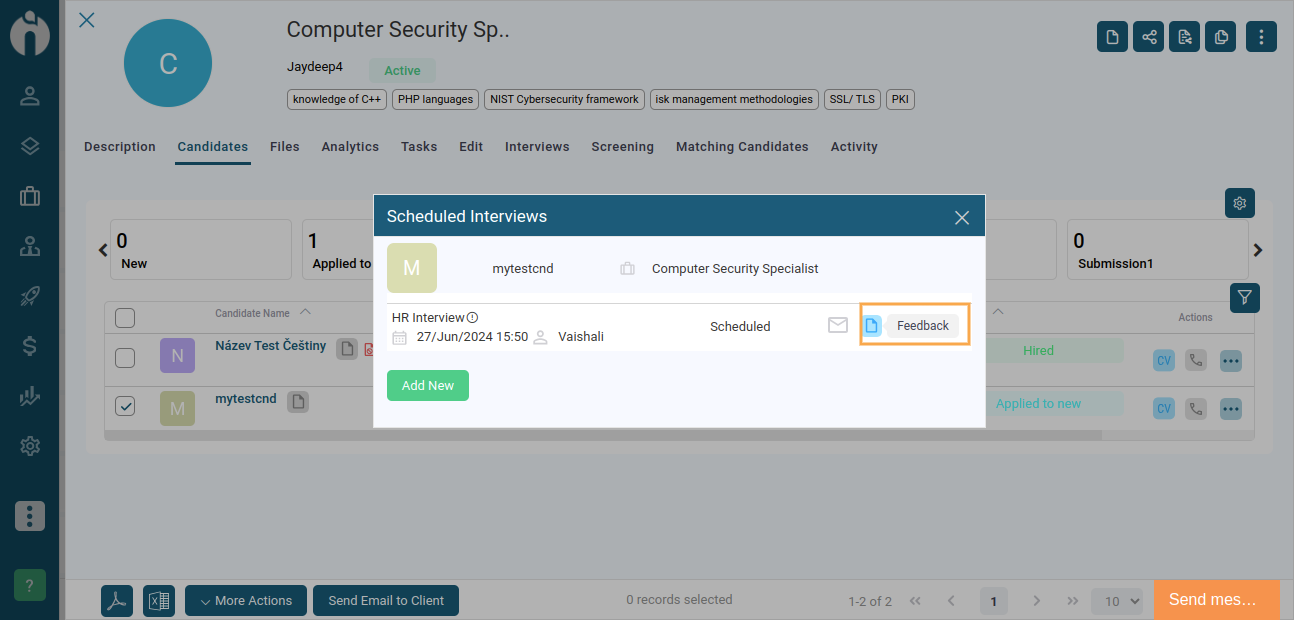
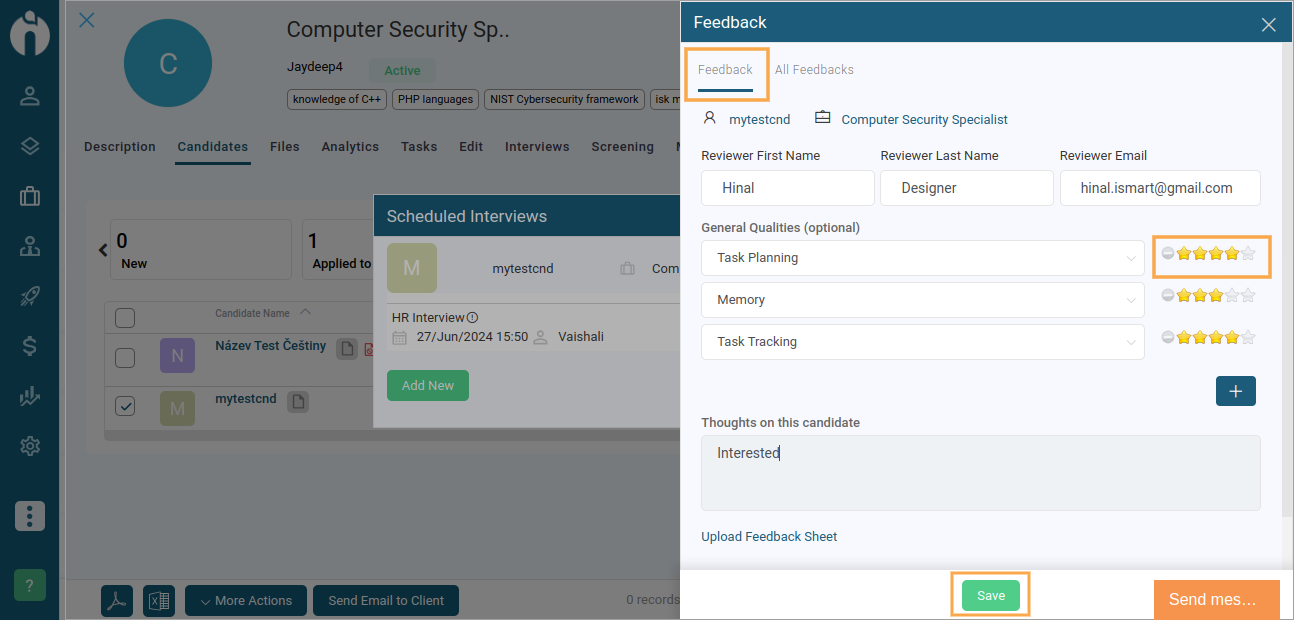
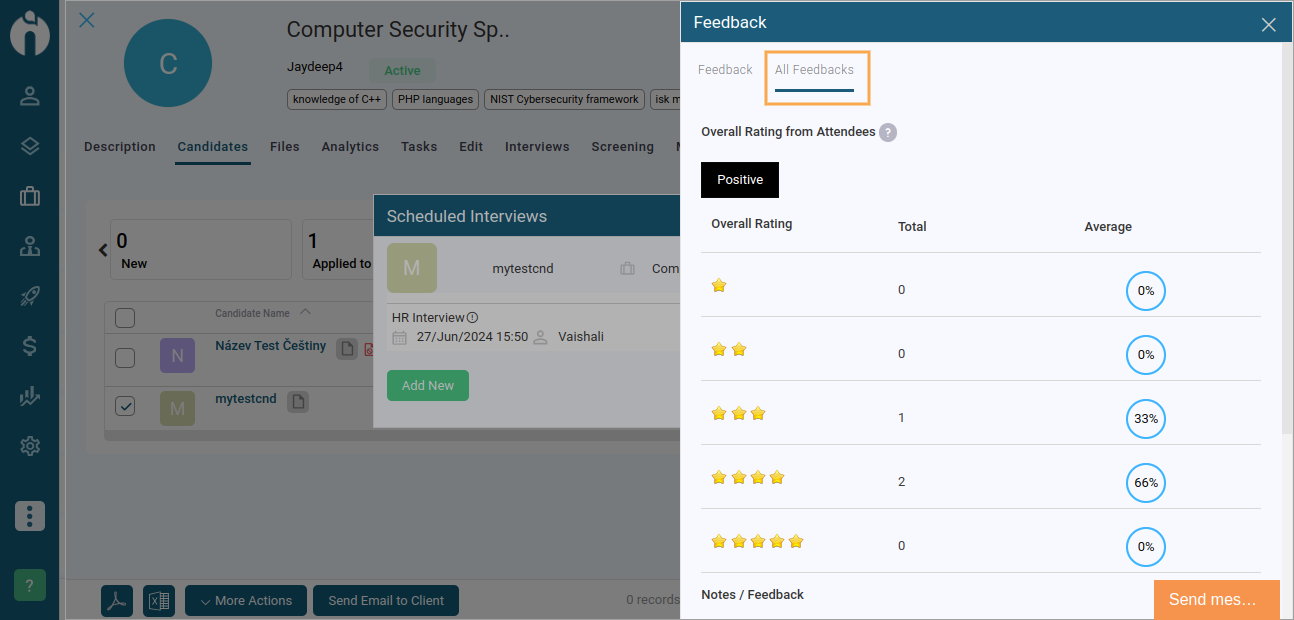
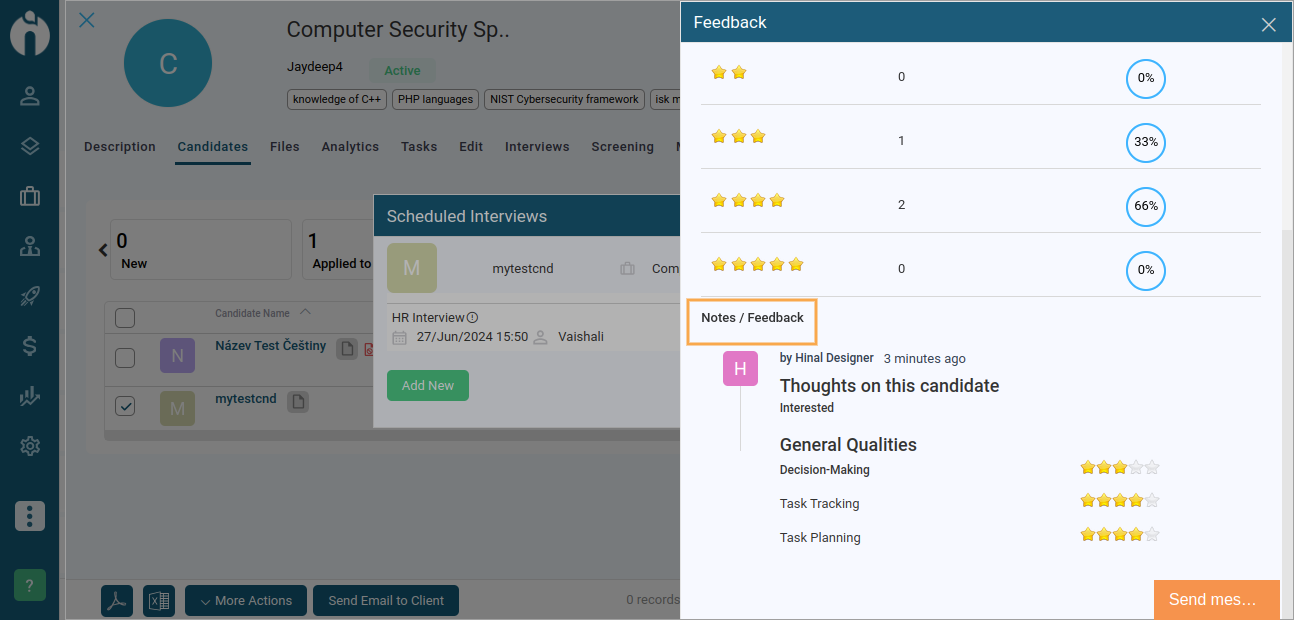
New Functions in Add Lead Form
We are pleased to introduce this enhancement to the Add Lead form. It ensures accurate and consistent tracking of lead sources, making your lead management process more efficient.
1. In the Add Lead Form, under the Organization Information section in the Lead Source field, the default sources such as "LinkedIn," "Xing," and "Excel" have been added.
- When you import a lead from Excel, by default, the system automatically sets the Lead Source to 'Excel'.
- When you import a lead from LinkedIn, by default, the system automatically sets the Lead Source to 'LinkedIn.
- When you import a lead from Xing, by default, the system automatically sets the Lead Source to 'Xing'.
Page Link: https://app.ismartrecruit.com/dashboard
Navigation Path: Dashboard>> + icon at top>> Add Lead
2. We have added a new section in the Lead Form called "Social Network Information," which includes two fields: "LinkedIn" and "Xing." Additionally, we have introduced another section named "Lead Owner." The "Lead Owner" dropdown will include a list of all users and be a mandatory field. By default, the user who created or imported the lead (via Excel, LinkedIn, or Xing) will be selected as the Lead Owner.
3. Chrome profile scanner - Save profile URLs for a Lead Company and Contact Name:
- When adding a profile from LinkedIn or Xing as a lead contact, the person's profile URL will now be saved in the contact's "LinkedIn" or "Xing" fields.
- The company URL will also be saved in the lead's "LinkedIn" or "Xing" fields.
- The company URL should not be saved in the lead form if the contact is added to an existing lead.
These improvements ensure your social network information is accurately captured and efficiently managed, streamlining your lead-handling process.
Enhancements in the Leads Screen for Convert to Candidate Functionality (Lead Status)
We are pleased to announce some enhancements to converting leads to candidates. When users attempt to convert a lead to a candidate, a dialogue box named convert to the candidate will appear, offering two options: 'Use organisation information' and 'Contacts.'
Page Link: https://app.ismartrecruit.com/searchProspect
Navigation Path: Lead Module>> Go to particular Lead>> Status Column.
If the user selects 'Use Organization Information,' this will function as it currently does, with the added feature of mapping the newly added social media fields "LinkedIn" and "Xing."
If the user selects 'Contacts,' a single-select dropdown menu will display the available contacts. If only one contact is associated with the lead, the dropdown menu will be skipped. Make sure you at least choose one contact.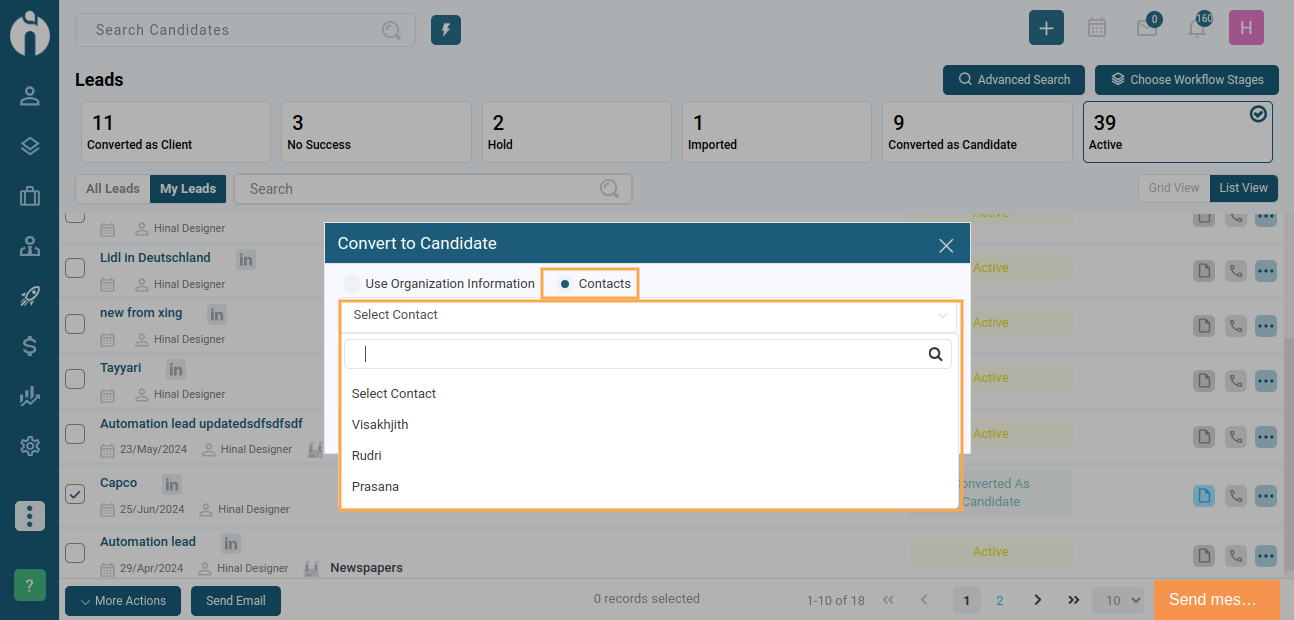
If the user checks the notes checkbox, they will see two options:
- All Notes: Selecting this option will transfer all notes to the candidate.
- Contact Specific Notes: This option will transfer only the notes created for the selected contact.
Enhancements to Chrome Plugin for Importing Clients and Leads
We are pleased to announce updates to our Chrome plugin for importing clients and leads. These updates improve data accuracy and user experience by implementing mandatory fields.
Mandatory Fields Implementation:
Candidate Import: Candidate name is now a mandatory field.Client and Lead Import: Contact and company names are mandatory fields.
Save Button Activation: If the company name is missing or removed during the import process, the' Save' button will be disabled. The 'Save' button will only be activated for client and lead contacts if the user selects a client or lead name from the list or enters a company name.
Multilingual Recruitment Agencies: Language Specific
We are excited to introduce the new language preference feature. This feature benefits both recruiters and candidates. Recruiters can now search for candidates based on specific language skills, and candidates can find job opportunities that match their language proficiency.
We have added the language feature in certain parts of the system. They are as follows:
But first, if you want the Language and Proficiency fields to be visible at specific parts of the system, you need to Turn the switch ON. "Would you like to Enable Language & Proficiency in the tweak settings?"
Turning the switch on from here is mandatory; otherwise, you won't be able to see the language and proficiency options.
Page Link: https://app.ismartrecruit.com/systemConfig#page-content
Navigation Path: Profile icon>> System Configuration>> Tweak settings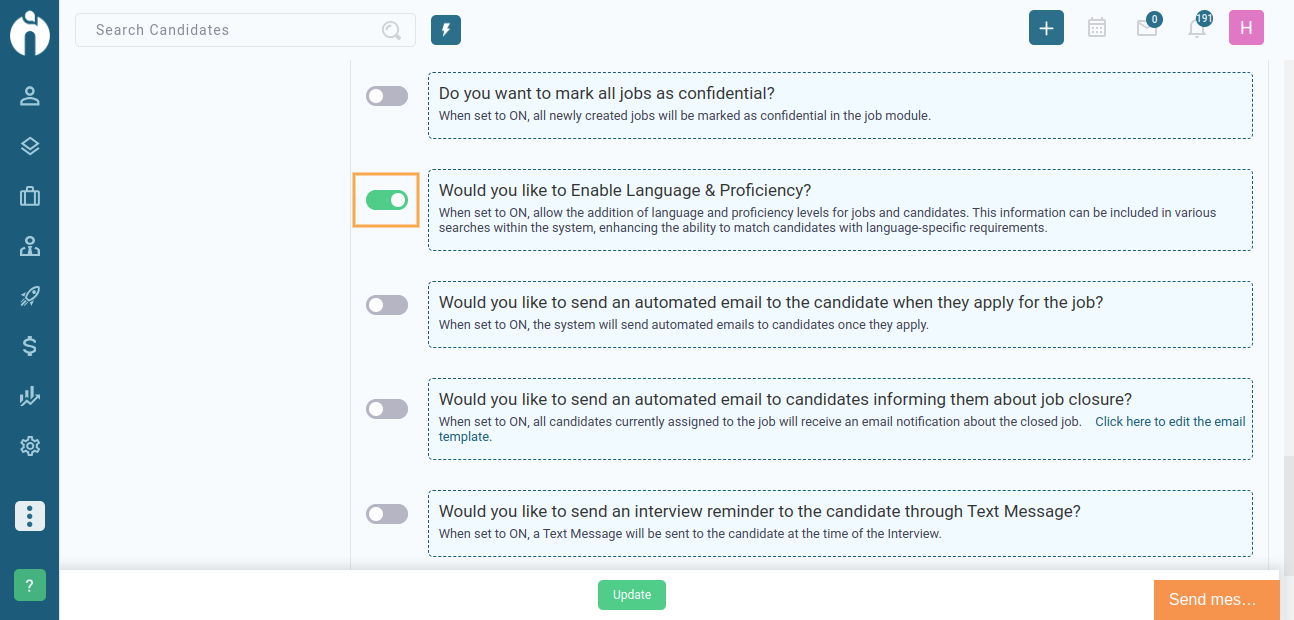
1. In Add Candidate Form
The newly added Language & Proficiency section will be available above the Tags section. You can easily add language skills and proficiency levels by clicking the + Add Language & Proficiency button.
Page Link: https://app.ismartrecruit.com/dashboard
Navigation Path: Dashboard>> + icon at top>> Add Candidate
2. In the Candidate View dialogue box in the Edit Tab.
When reviewing a candidate's details within the iSmartRecruit candidate database, their language skills and proficiency are readily visible.
Page Link: https://app.ismartrecruit.com/dashboard
NavigationPath:CandidateModule>> Open Individual candidate>> Edit Tab
3. In the Candidate Module within the Advanced Search
Use multiple parameters to search for the most suitable candidates within your database. Enhance your search by adding Language and Proficiency criteria.
Page Link: https://app.ismartrecruit.com/dashboard
Navigation Path: Candidate Module>> Advance search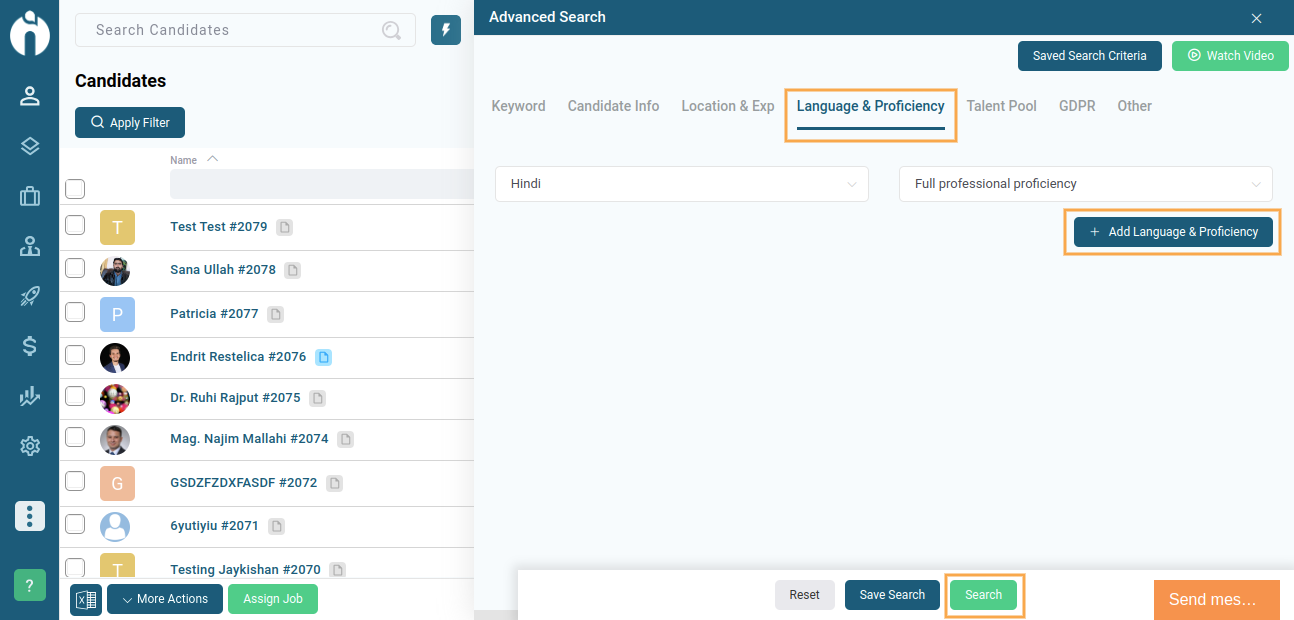
4. In the Add Job Form
While creating a job, you can specify language and proficiency requirements to ensure you find the most suitable candidates for your positions.
The newly introduced Language & Proficiency section is available above the Tags section. You can easily add language skills and proficiency levels by clicking the + Add Language & Proficiency button.
Page Link: https://app.ismartrecruit.com/dashboard
Navigation Path: Dashboard>> + icon on top>> Add Job
5. In the Job View Dialogue Box
The newly introduced Language & Proficiency section is available above the Tags section. You can easily add language skills and proficiency levels by clicking the + Add Language & Proficiency button.
Page Link: https://app.ismartrecruit.com/dashboard
Navigation Path: Job Module>> Open Individual Job>> Edit Tab
6. Chrome Extension
LinkedIn
We have implemented the API response capability to fetch Language and Proficiency data from the LinkedIn Platform. This information is now stored in the newly added fields in the candidate profile, making it easier to keep profiles up-to-date.
Xing
In addition to fetching LinkedIn profiles, we have enhanced our system to fetch and parse language and proficiency data from Xing profiles via API. This information is now stored in the newly added fields within the candidate profile, ensuring that all profiles are comprehensive and up-to-date.
7. Resume Parser
We have enhanced our resume parser to include the capability to parse Language and Proficiency data from resumes. If only the language is identified in the resume, then 'limited working proficiency' will be set by default. The language and proficiency values are automatically inserted into the candidate's profile, ensuring accurate and complete information.
8. Website Job Listing
We are excited to share an update to our website's job listing page. Candidates can now search for jobs using language and proficiency criteria. This makes it easier for candidates to find the best jobs and recruiters to find the best-fit candidates.
Page Link: https://app.ismartrecruit.com/openJob
Navigation Path: Job Module>>Public Jobs Page
9. Candidate Application Form
We are pleased to announce that candidates can fill in their language skills and proficiency levels directly in the job application form.
Benefits for Recruiters:
- Easily find candidates with the correct language skills.
- Speed up the hiring process with all the information in one place.
- Better match candidates to jobs that need specific language abilities.
Benefits for Candidates:
- Showcase their language skills and proficiency levels effectively.
- Increase their chances of being matched with suitable job opportunities.
- Provides a complete profile to potential employers, making their application relevant.
Page Link: https://app.ismartrecruit.com/openJob
Navigation Path: Job Module>> Open Individual Job>> Copy Job Link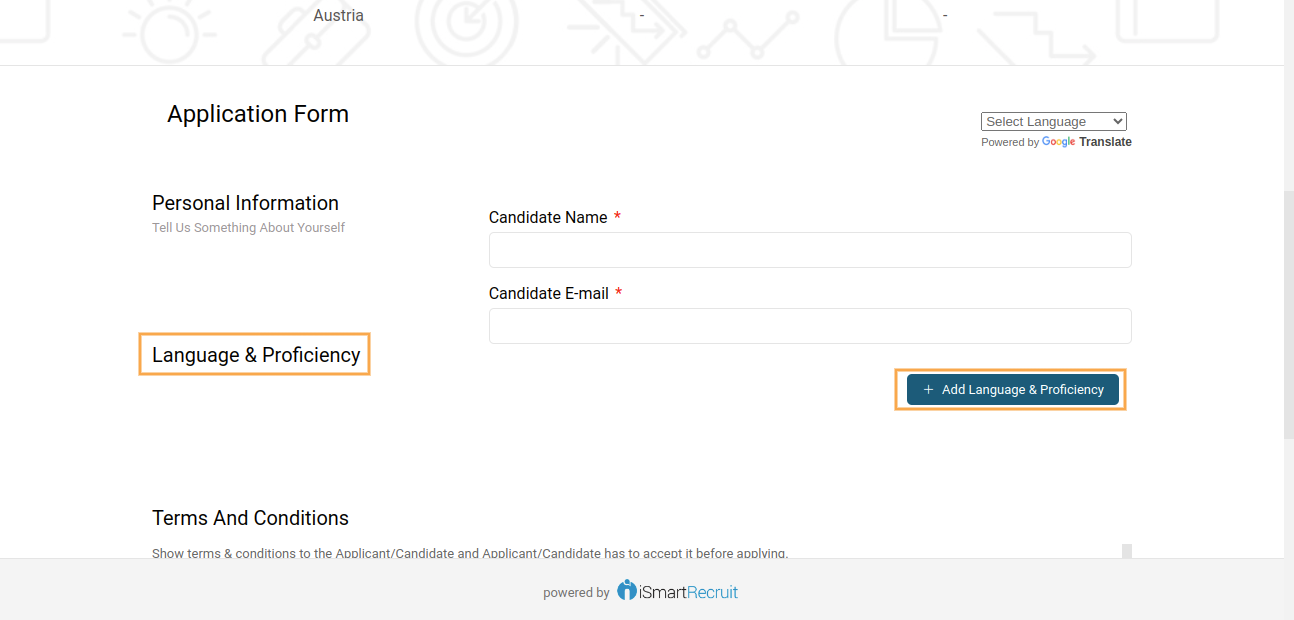
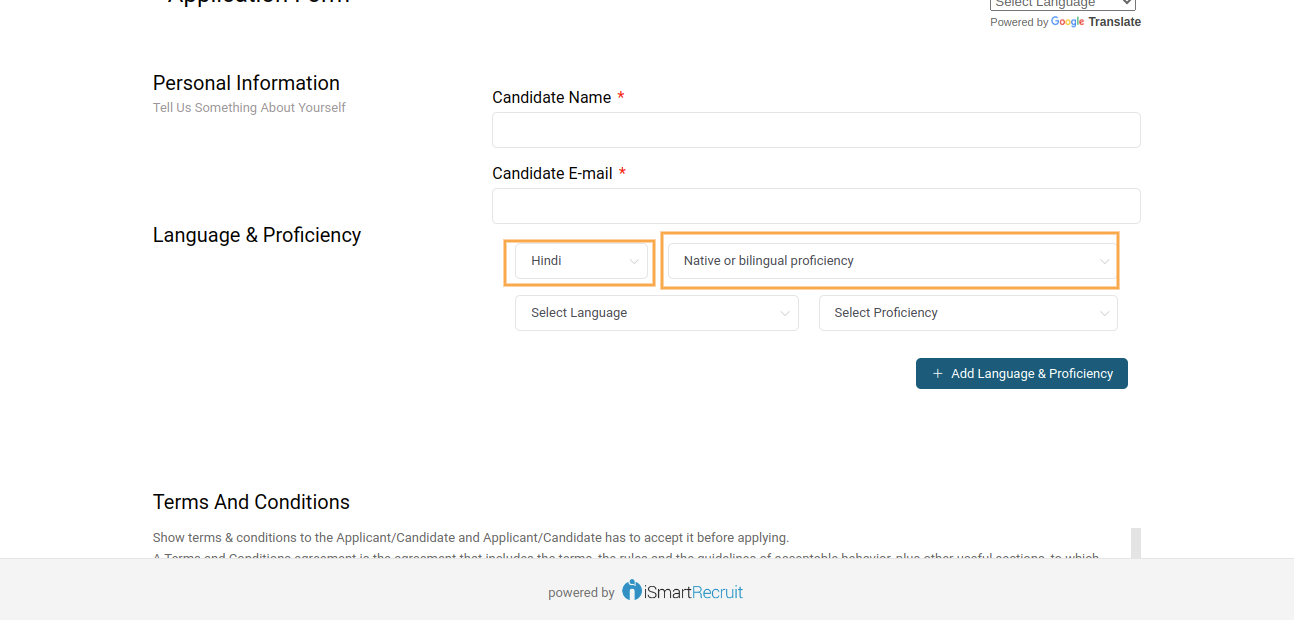
10. AI Matching Candidates
We've added a new criterion under Advance Matching: Language & Proficiency, making your candidate searches more accurate and relevant.
You can now rate the importance of this criteria with stars and decide if it's optional or mandatory using the "Should" (optional) and "Must" (required) buttons. This will help you find the best candidates more efficiently.
Page Link: https://app.ismartrecruit.com/openJob
Navigation Path: Job Module>> Open Individual Job>> Matching Candidates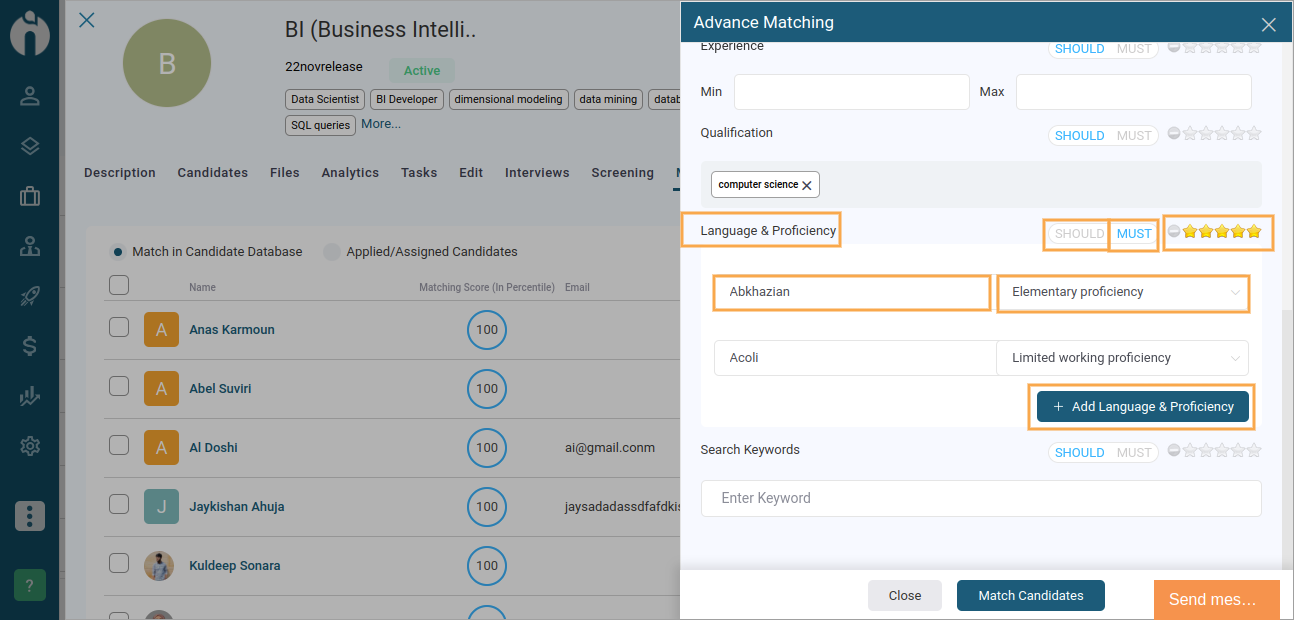
11. AI Matching Jobs
Our system now considers candidates' language and proficiency criteria to find jobs that fit them more accurately. This enhancement ensures that job matches are more precise, making it easier for candidates to find the most suitable positions.
Page Link: https://app.ismartrecruit.com/quickSearch
Navigation Path: Candidates Module>> Open Individual Candidate>> Matchings Job
12. AI Similar Candidates
Our system now considers the candidate's Language and Proficiency criteria to find similar candidates. This enhancement ensures more accurate matches, making finding the best candidates who meet your specific requirements easier.
Page Link: https://app.ismartrecruit.com/quickSearch
Navigation Path: Candidate Module>> Open Individual Candidate>> 3 dots at top>> Similar Candidates
Announcements from LinkedIn and Indeed
We would like to inform you that both LinkedIn and Indeed have stopped offering free job postings for agencies.
At present, this is still functioning in our system, so we have not disabled it from our side. We will keep you updated with any further changes.
To know more about the same refer to the below given article:
Indeed: https://indeed.my.site.com/employerSupport1/s/article/360018069792?language=en_GB
LinkedIn: https://www.ismartrecruit.com/doc/FAQs.pdf
Executive Search For Agencies
We are pleased to announce the latest updates designed specifically for Executive Search Agencies. This release introduces significant enhancements, including adding Xing in candidate customisation options and integrating LinkedIn profile icons across various modules.
1. In the Add Candidate Form
We are pleased to announce that you can now add Xing profiles alongside LinkedIn profiles in the candidate form. This enhancement helps candidates become more visible to recruiters and allows recruiters to discover unique talents more efficiently.
We added the Xing Field under the Social Network Information Section of the Add Candidate Form.
Page Link: https://app.ismartrecruit.com/dashboard
Navigation Path: Dashboard>> + icon at top>> Add Candidate
2. Candidate Module
We are thrilled to announce a new enhancement to the Candidate Module, making it easier to access candidate LinkedIn profiles.
- LinkedIn Icon in List View: A new column next to the Name column displays the LinkedIn icon.
- LinkedIn Icon in Grid View: The LinkedIn icon is shown right after the candidate's name.
- Icon Display: Blue for candidates with a LinkedIn profile, grey if the LinkedIn profile doesn't exist.
- Clickable Icon: Clicking the blue LinkedIn icon opens the candidate's profile in a new tab.
- Views Affected: Applies to both List View and Grid View.
Page link: https://app.ismartrecruit.com/quickSearch
Navigation Path: Dashboard>> Candidate Module>> Candidate Screen
3. PipeLine Module
We are excited to announce a new enhancement to the Pipeline Modules, making it easier to access candidate LinkedIn profiles.
- LinkedIn Icon in Pipeline View: The LinkedIn icon is now displayed in a new column next to the Name column in the Pipeline.
- Icon Display: Blue for candidates with a LinkedIn profile, grey if the LinkedIn profile doesn't exist.
- Clickable Icon: Clicking the blue LinkedIn icon opens the candidate's profile in a new tab.
These updates streamline your recruitment process by providing quick access to candidate LinkedIn profiles in the Pipeline Modules.
Page Link: https://app.ismartrecruit.com/inprocessCand
Navigation Path: Dashboard>> PipelineModule>> Pipeline Screen
4. In the Job View Dialogue Box Inside the Candidates Tab
Under Job View Modules, making it easier to access candidate LinkedIn profiles.
- LinkedIn icon in the Candidates tab: A LinkedIn icon is added right after the Candidate Name column in the Job View dialogue box.
- Icon Display: Blue for candidates with a LinkedIn profile, grey if the LinkedIn profile doesn't exist.
- Clickable Icon: Clicking the blue LinkedIn icon opens the candidate's profile in a new tab.
Page Link: https://app.ismartrecruit.com/openJob
Navigation Path: Job Module>> Open Individual Job>> Candidates Tab
5. Lead Module
In the Lead Module, making it easier to access candidate/Lead LinkedIn profiles.
- LinkedIn Icons for Leads: The Lead Module now has two LinkedIn icons: one for the organisation/company and one for the contact person.
- List View: The Organization/Company LinkedIn icon appears right after the Organization Name column, and the Contact Person LinkedIn icon appears right after the Contact Person column.
- Grid View: By default, the Organization/Company LinkedIn icon appears right after the Lead Name.
- Icon Display: Blue for leads with a LinkedIn profile, grey if the LinkedIn profile doesn't exist.
- Clickable Icon: Clicking the blue LinkedIn icon opens the profile in a new tab.
Page Link: https://app.ismartrecruit.com/searchProspect
Navigation Link: Dashboard>> Lead Module
6. Job Tracker
We are thrilled to announce a new enhancement to the Job Tracker Module, making it easier to access LinkedIn profiles.
- LinkedIn Icon in List View: The LinkedIn icon column is displayed right after the Name column.
- LinkedIn Icon in Grid View: The LinkedIn icon is shown right after the candidate's name.
- Icon Display: Blue for candidates with a LinkedIn profile, grey if the LinkedIn profile doesn't exist.
- Clickable Icon: Clicking the blue LinkedIn icon opens the candidate's profile in a new tab.
These updates streamline your recruitment process by providing quick access to LinkedIn profiles across various modules.
Page Link: https://app.ismartrecruit.com/openJob
Navigation Path: Job Module>> Open Individual Job>> At the top, share Job Tracker Link>> Copy Job Tracker Link
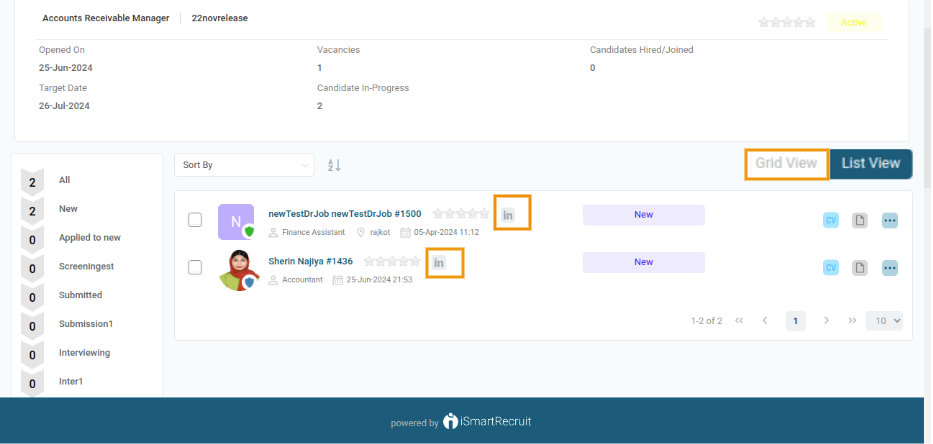
![]()
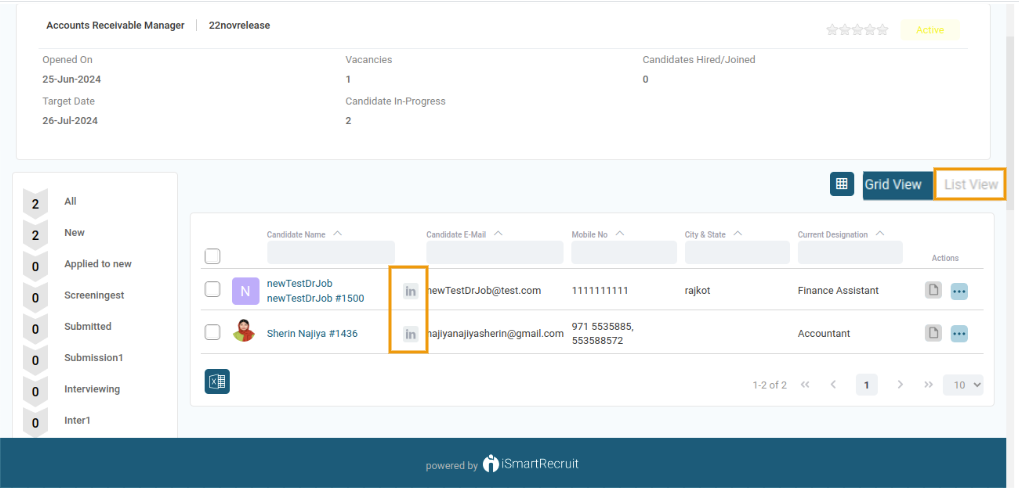
7. Added Duplicate checks for Xing Parsing.
We are pleased to announce that we have added a duplicate check for Xing to the system. Now, you can avoid having duplicate profiles which come through Xing.
